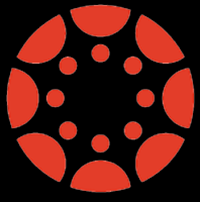Canvas - Learning Management System
I can’t get into Canvas
How are you getting to Canvas? To access Canvas, visit the college website and click on MYLMC in the top right corner of the home page. Once there, click on the Canvas icon. You can also visit https://lmc.instructure.com/login
When I go to Canvas, it asks me for my email address and says it will send me a password, but nothing arrives in my email
LMC Does not ask for your email address at login. You are probably visiting the wrong Canvas site. To access Canvas, visit the college website and click on MYLMC in the top right corner of the home page. Once there, click on the Canvas icon. You can also visit https://lmc.instructure.com/login
I can't get to Canvas on my phone:
Confirm youhave the app for iphone or Android; youcan find it in the App store by searching for “Instructure Canvas” There is also an ipad version. Students are discouraged from using their phone to hand in assignments or take quizzes; it is safer to do this from a desktop or laptop computer
What is my Username for Canvas?
The same as for WaveLink; it’s the first part of your college email address (to the left of the “@” symbol)
What is my Passsword?
The same as for WaveLink; if you don’t know it, click on the “Forget Password?” link on the sign in page which takes you to the password reset page. Fill in two of the three fields (ID#/SSN/ DOB) and it will allow you to reset your password, which changes it for both Canvas and WaveLink
None of my courses are showing:
confirm you are going to the right login site. All LMC courses have course shells automatically created each semester and populated with students, but they are not published, although students should be able to see the (grayed out) name of the course if they go to ‘Courses/All Courses’.
Only some of my courses are showing:
To find courses that are not included, click on the ‘Courses’ button on the vertical gray navbar in the Dashboard view, then click on ‘All Courses’ (this reveals all courses the user is associated with, not all courses in the system). Find the course to be added to the ‘Favorites’ view and click the star icon to the left of it. Likewise, click on a selected (filled) star icon to remove it from the ‘color cards’ or ‘favorites’ view…
I see the course name, but I can't access the course:
The course has not been published by the instructor, which makes it visible to the students. Remind the instructor to publish the course during class or via email
What Browser should I use?
It is discouraged to use of Internet Explorer or Edge… it will cause problems for both students and faculty especially in quizzes and grade entry. Firefox and Chrome are preferred. If unusual behavior is experienced, try the other browser
There is no Submit button for my quiz/assignments
Check to see which browser you are using. It is encouraged to have more than one browser on the computer for troubleshooting; it is discouraged to use of Internet Explorer or Edge… it will cause problems for both students and faculty especially in quizzes and grade entry. Firefox and Chrome are preferred. If unusual behavior is experienced, try the other browser
Related content
Office Hours Room C229: Monday-Friday 8:00 am - 5:00 pm | Call us 269-927-8189