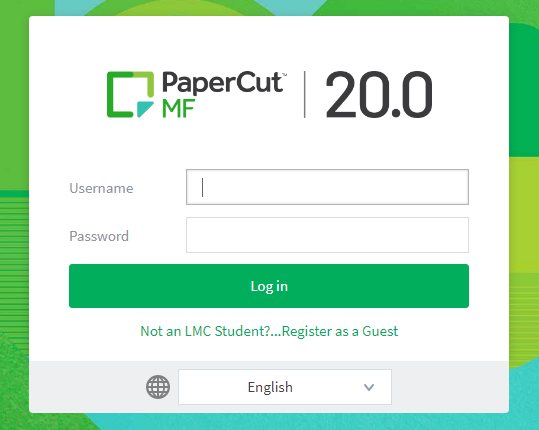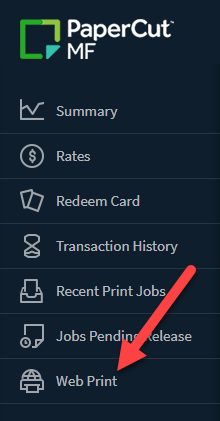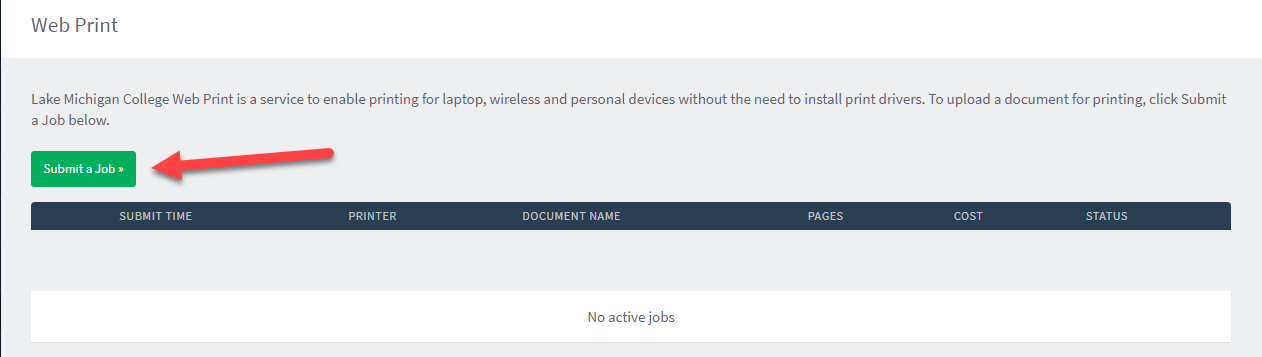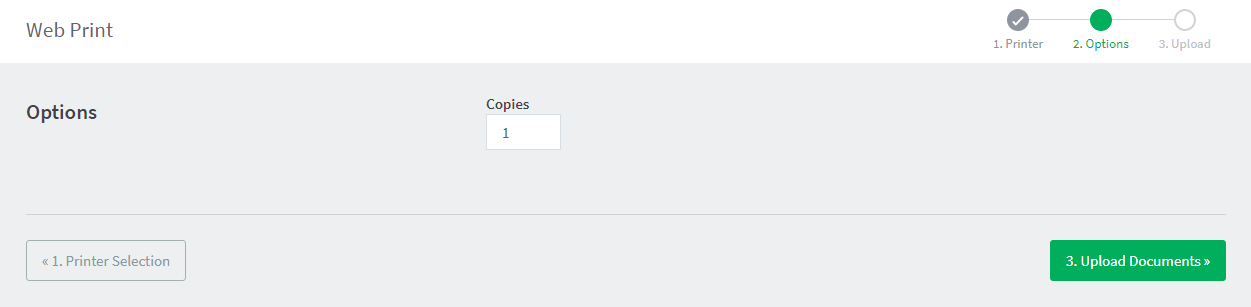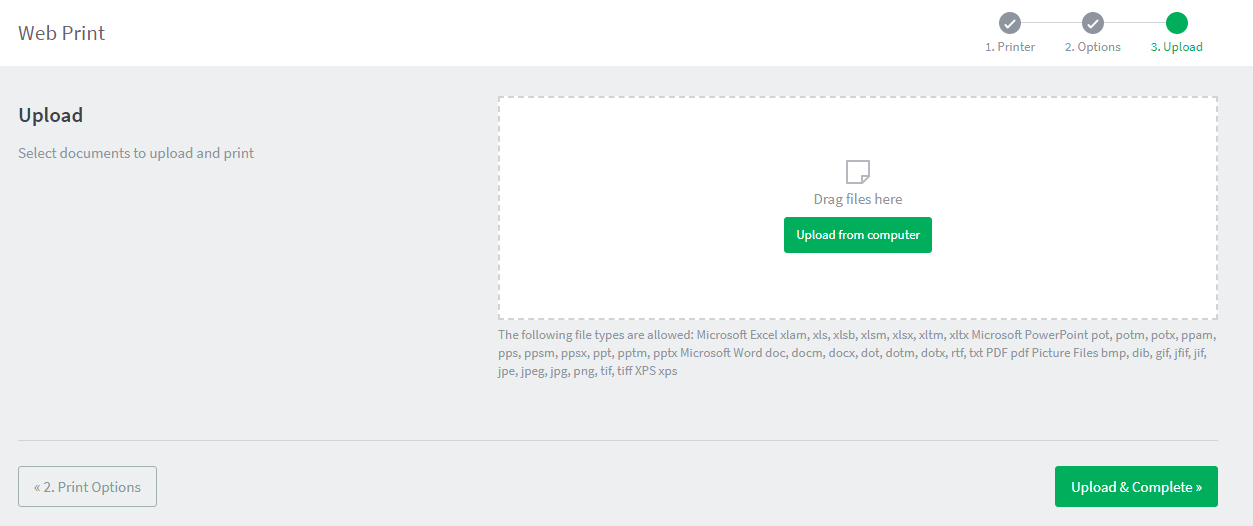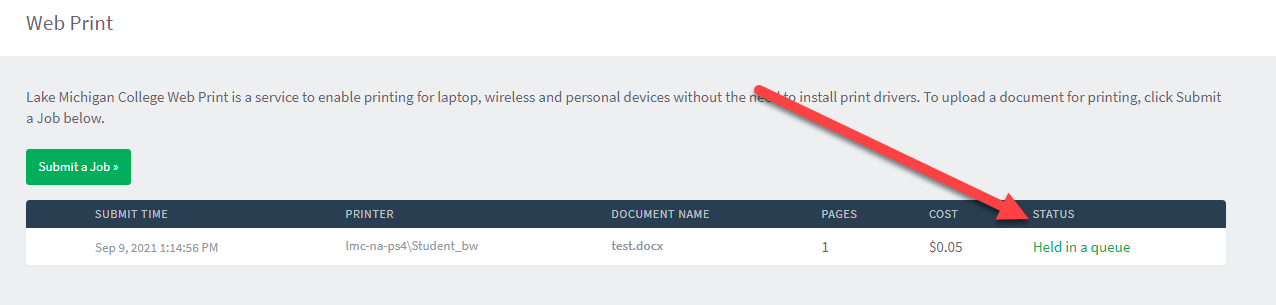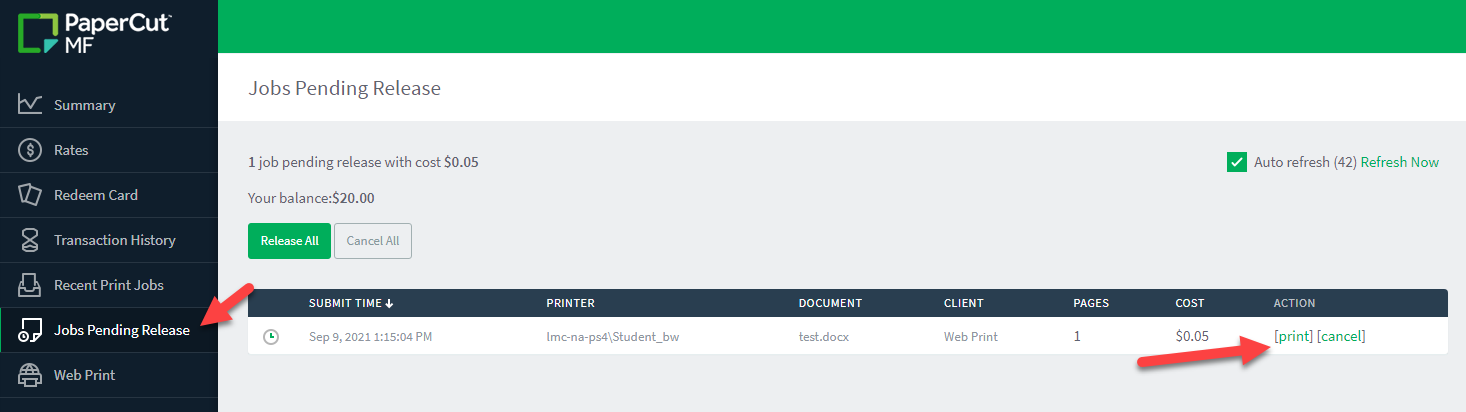PaperCut WebPrint
Students and staff can submit a document within the PaperCut WebPrint portal for and release the document for printing when they have access to an MFP Printer/Copier
To access and use WebPrint, complete the following:
- Log into PaperCut WebPrint at the following page:
- Log in with your LMC username and password
- Once logged in, choose the Web Print option in the left navigation menu
- Select: Submit a Job
- Select your printer. Please advise, the first option is for black and white prints only. The second option is for color prints and is only available in the library.
- Select Print Options and Account Selection
- Select the number of copies you need
- Upload your document to the WebPrint site. You can drag your file to the provided box or you can choose to search the device for the file
- When you upload your file, choose the upload and complete option
- Once uploaded, you will see the progress of your document. When the status is "held in queue", you can access a release station and process your print.
- If you experience an error, please submit a service request via Portal.MyLMC.org
Review Jobs Pending Release:
If you are unsure which print jobs are pending release, or wish to cancel a print job, click the "Jobs Pending Release" option in the left navigation menu
, multiple selections available, Use left or right arrow keys to navigate selected items
Office Hours Room C229: Monday-Friday 8:00 am - 5:00 pm | Call us 269-927-8189