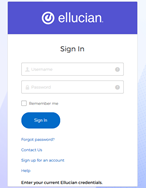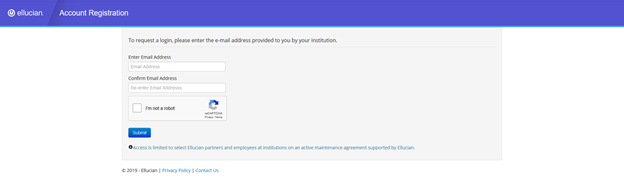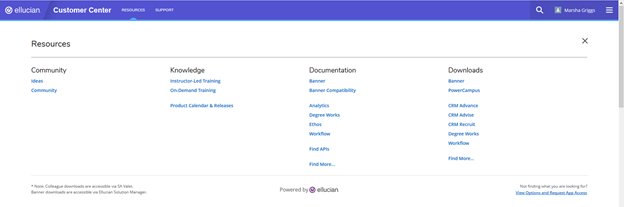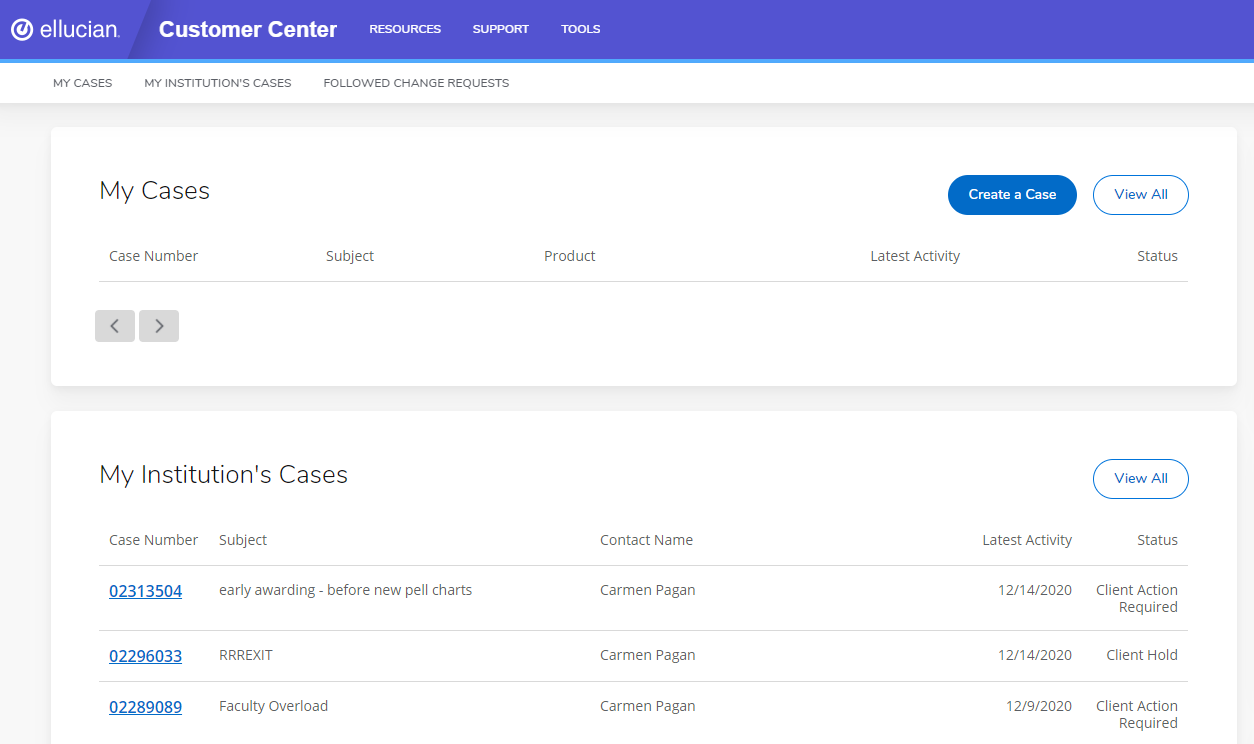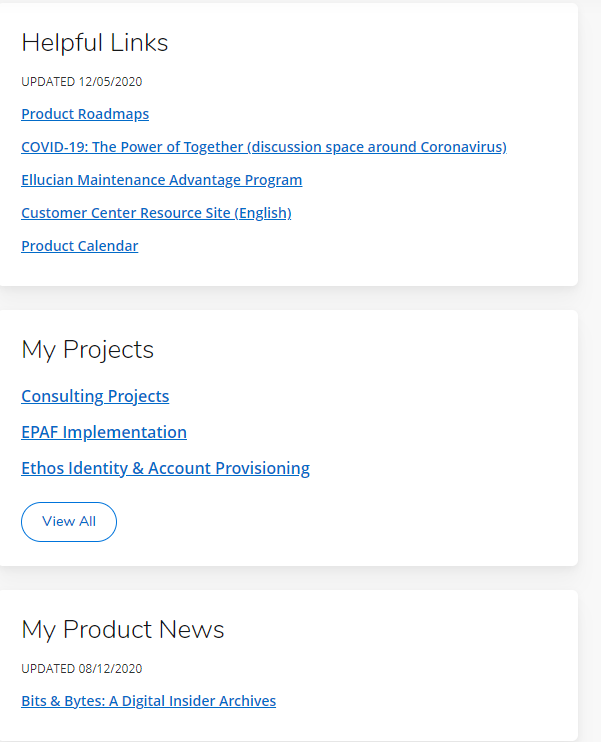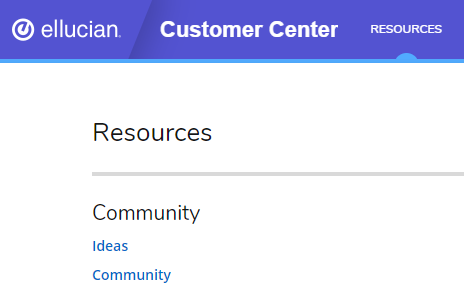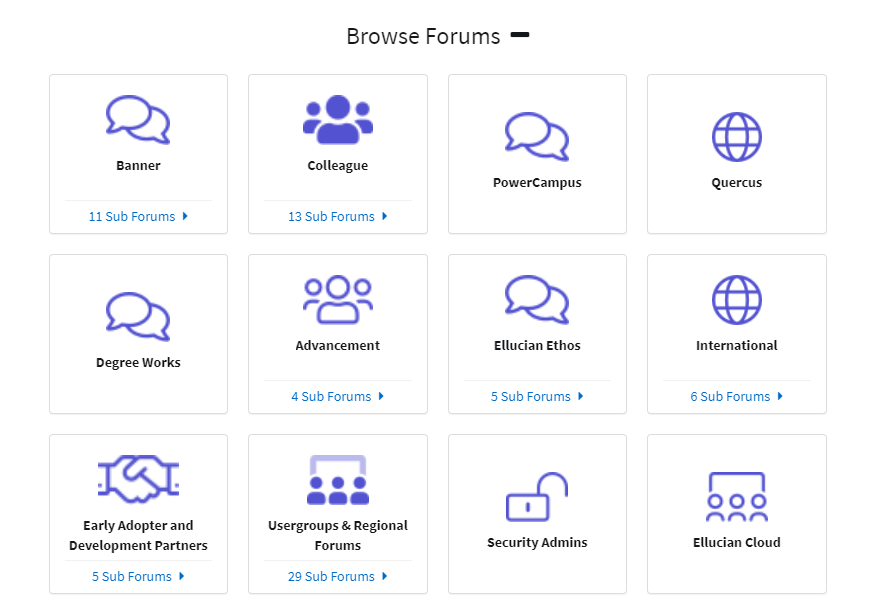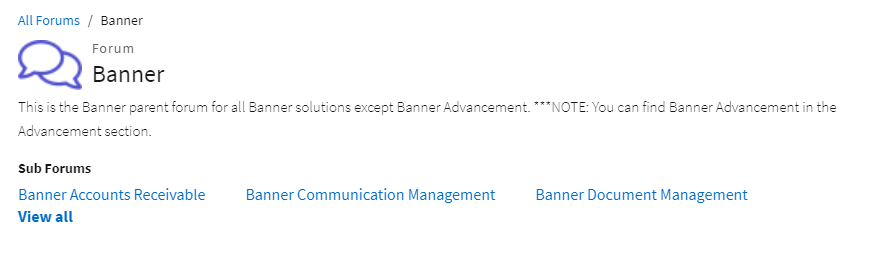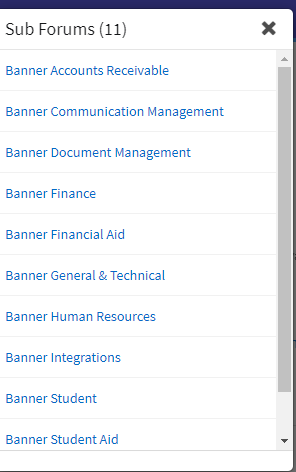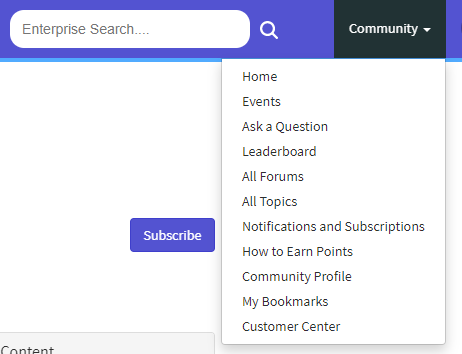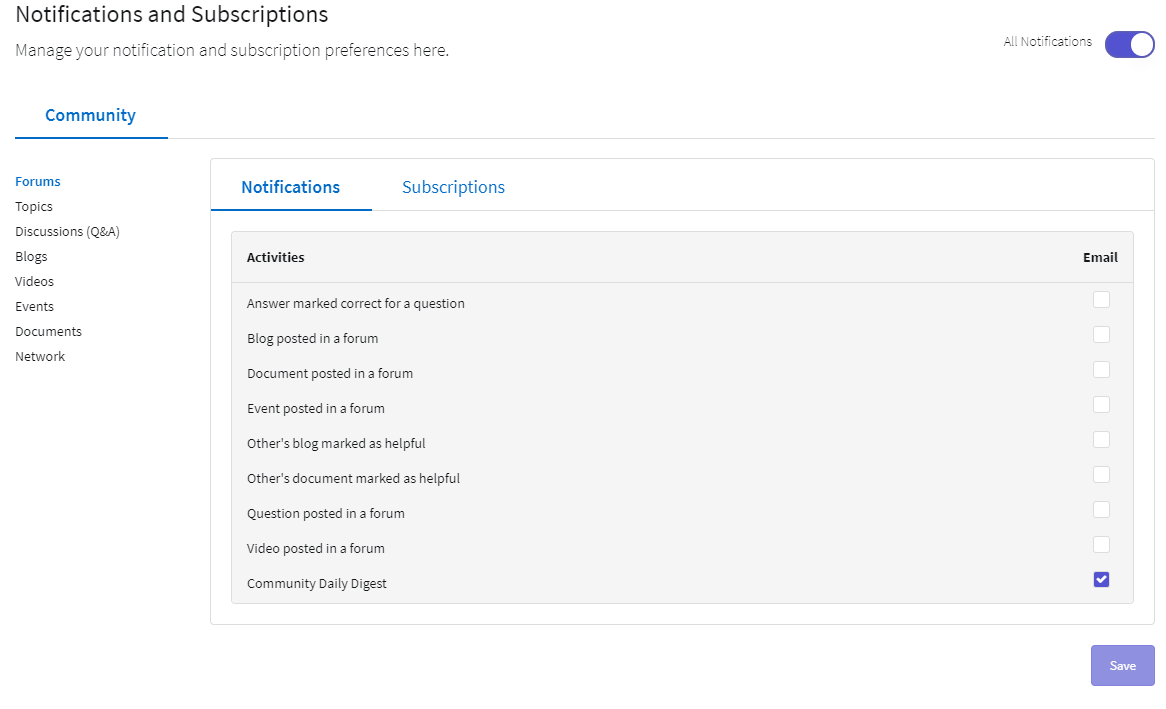Ellucian Customer Support
Navigating Ellucian Customer Support
Using Chrome, Firefox or Safari (IE is not supported) – go to the following URL: https://login.ellucian.com
If you do not have an Ellucian account, formerly known as an Ellucian HUB account, then click the link for “Sign up for an account”
Fill in your email address, twice, and complete the Captcha –
A new page will open asking for you to complete the registration with the Institution name, your name, office phone, Title, etc. You will be asked to create a username. Then click “Submit” button.
When the account access is approved, you will go to the same URL - https://login.ellucian.com – to login with the username. Click on the “Forgot Password?” link if a default password is not provided by Ellucian.
Navigating the Main Page
The top ribbon of the page, there is the “Resources” link, to access the Community (formerly known as eCommunities), Knowledge (for training), Documentation and Downloads (if available), and “Support” link to create or manage Cases (support requests) with Ellucian.
To search, click on the magnifying glass, and then enter the search text. Use double-quotes “” if you want to search an exact phrase.
Just below the top ribbon, are pre-populated links for quick access to areas on the main page – My Cases, My Institution’s Cases, and Followed Change Requests.
My Cases will list any open tickets/cases you have created. My Institution's Cases will list any open tickets/cases for LMC. Followed Change Requests will list any CRs that you have clicked on "Follow" within the Ellucian Community.
To open a new ticket/case - click on "Create a Case" button and fill out the form. If you don't see this button, then email actionline@ellucian.com to request this access.
On the right side of the page are Helpful Links, My Projects, My Product News, Ellucian News, and Contact Us.
My Projects will have links to any projects you are contracting with Ellucian Professional Services. The My Product News will have links to announcements related to products that LMC is currently licensed. The Contact Us section lists phone number or email address for contacting Ellucian Customer Support.
How to find a Banner Forum? These were previously called Places or Groups. Ellucian changed vendors for their Community on Dec. 7, 2020 and with this update the integration of Groups/Places (now called Forums) with the main page of the Ellucian Customer Support is disabled. You will need to re-activate membership in these groups, such as Banner General & Technical or Banner Student, by following these steps:
Click on "Resources" on the top ribbon bar, and then click "Community" -
The main page for the Ellucian Community will open, click on the plus sign ![]() next to Browse Forums -
next to Browse Forums -
Click on the "parent" tile group for the Forum(s) of interest -
Then click on "View All" under Sub Forums -
A pop-up window with a list of Sub Forums will appear, click on the link to the sub forum of interest -
Then, click on the "Subscribe" button on the right side of the page -
You are now subscribed to the Forum!
To change the notification settings for the forum, follow these steps -
- Click on Community on the right side of the page (next to your Name)
2. Click on Notifications and Subscriptions
The page will default to Forums and Notifications area, click on the check boxes to activate or inactivate the options listed. This same step can be done for any of the subscribed content (Topics, Blogs, Discussions, etc.).
If you want to opt-out of all notifications, then click on the "All Notifications" button to disable.
To logout of Ellucian Customer Support, click on your name to the far right, and then click “Logout.”
Related content
Office Hours Room C229: Monday-Friday 8:00 am - 5:00 pm | Call us 269-927-8189