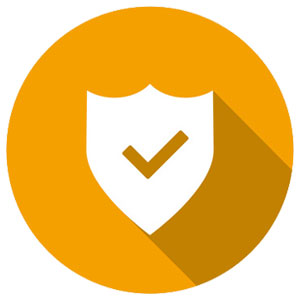AntiVirus Software
Summary
Clear web browser cache and cookies
Overview
This article will tell you how to clear your cache, cookies, and history for all of the widely used browsers. These browsers include Google Chrome, Firefox, Safari, Microsoft Edge, and Internet Explorer.
Why Clear Cache/Cookies?
Computer Updates
Keeping your software up-to-date can affect the usability, security, and compatibility of your system. Updates keep you safe from known security holes and will frequently provide feature and speed enhancements
Run Windows Updates
- Open the windows menu by selecting the Start button and type Windows Updates
Data Backup
Find MAC Address
This article explain how to find the MAC Address on various devices. Click the drop down arrows to learn more.
Rocky Room AV Control System - Todd Center
As you walk in front of the AV Room Control Panel it will activate.
Touch to Begin, the control system will initiate.
There is a wireless microphone for each room. They are located in the closet in TC-1306 in a pull-out drawer in the equipment rack. You can use the handheld or lavalier, but not both at the same time. They are labeled with the corresponding room number.
Safe Computing
10 Tips for Safe Computing
Safe computing is a combination of how you technically protect your computer with software and security settings as well as the actions you take yourself. You need both to really make a difference in your security. Here are some tips that will help you protect your computer and, ultimately, the information stored on it.