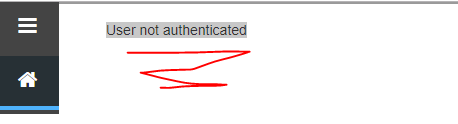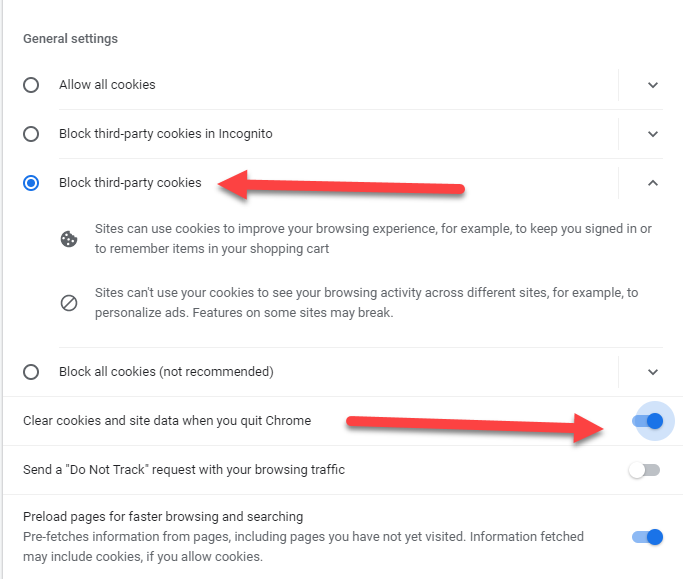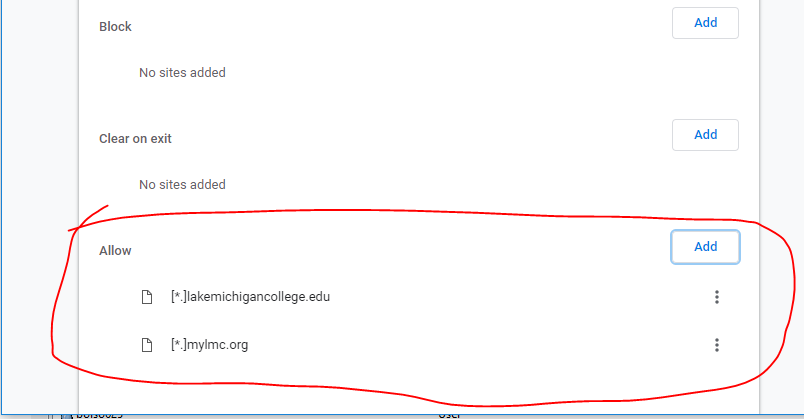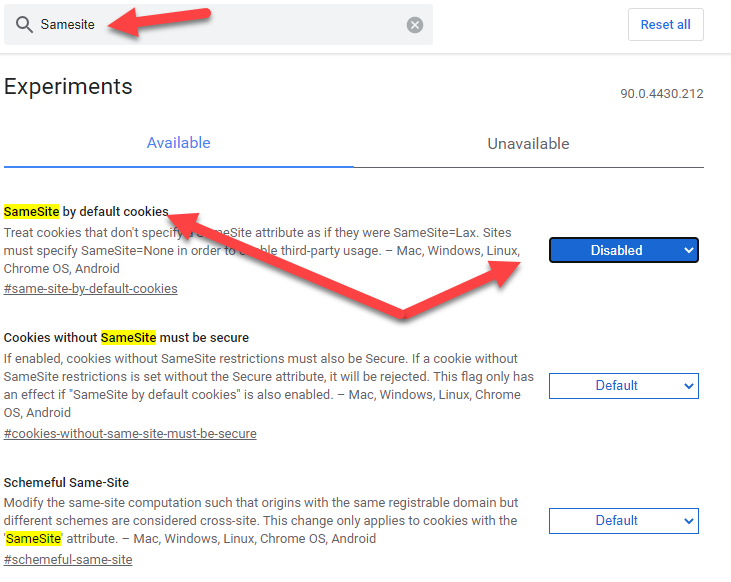Banner Error: User Not Authenticated or Session Initialization Error
When accessing Banner via Chrome, a user may experience an error that displays as "USER NOT AUTHENTICATED" or "SESSION INITIALIZATION ERROR". The steps below can assist you in resolving the issue.
| If you see this message when you log into Banner via Chrome, the following steps will assist you in resolving the issue. |
|---|
To resolve the issue, access the settings within your chrome browser and navigate to Cookies. Note: If you cannot find the Cookies settings in Chrome, click the following link or paste it into the Chrome Browser chrome://settings/content/cookies When the Cookies and site data is displayed, click the button to block third-party cookies. Also click the button to clear cookies and site data when you quit Chrome. |
In the "Sites that can always use cookies" section, add the following to the allow list:
Once applied, please close your browser. Once closed, relaunch Banner again. |
In addition, visit chrome://flags Three options should appear. Choose to disable SameSite by Default Cookies. Once SameSite by default cookies are disabled, click the "relaunch" button on the bottom right of the page. When your browser relaunches, navigate to Banner and try to access your preferred from again. You should no longer receive the error. |
Note: Chrome will update periodically to apply security patches and other updates. Until the updates are applied, IT cannot be certain what changes the new versions of Chrome will include. At times, the updates will revert the settings above to their defaults and require users to reapply the settings. If you continue to experience issues, please submit a ticket with all known information and a Banner Analyst will assist further. |
Office Hours Room C229: Monday-Friday 8:00 am - 5:00 pm | Call us 269-927-8189