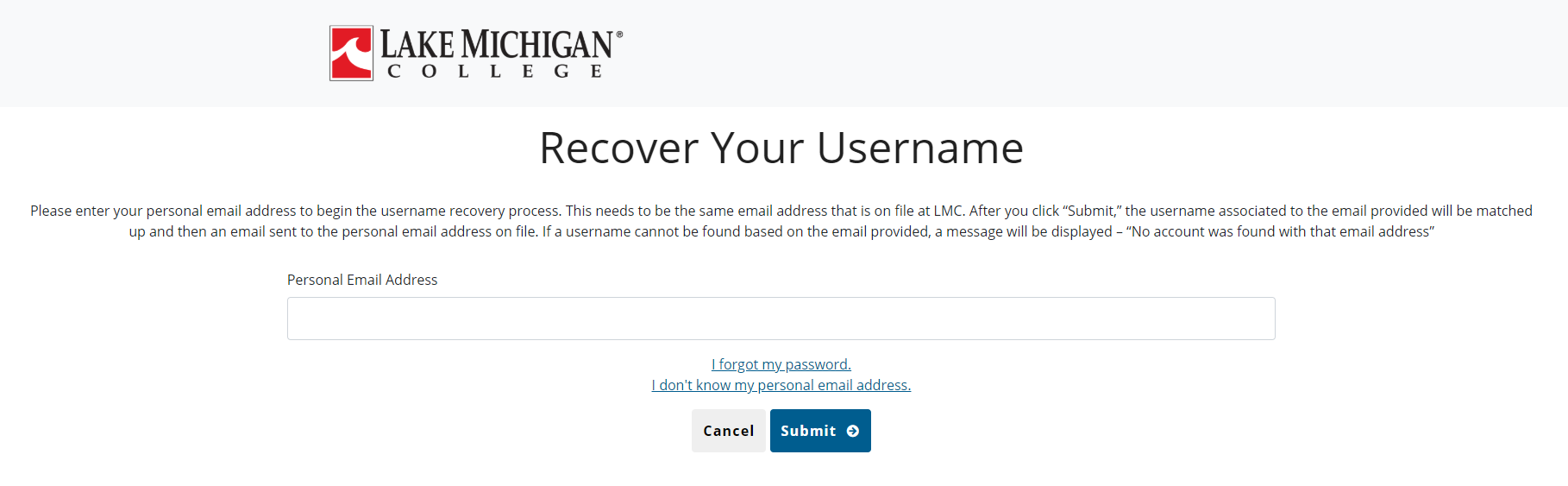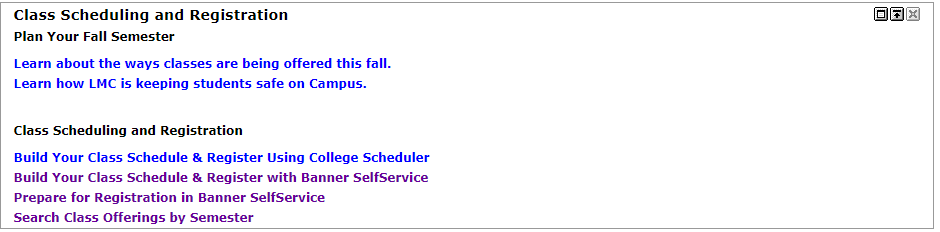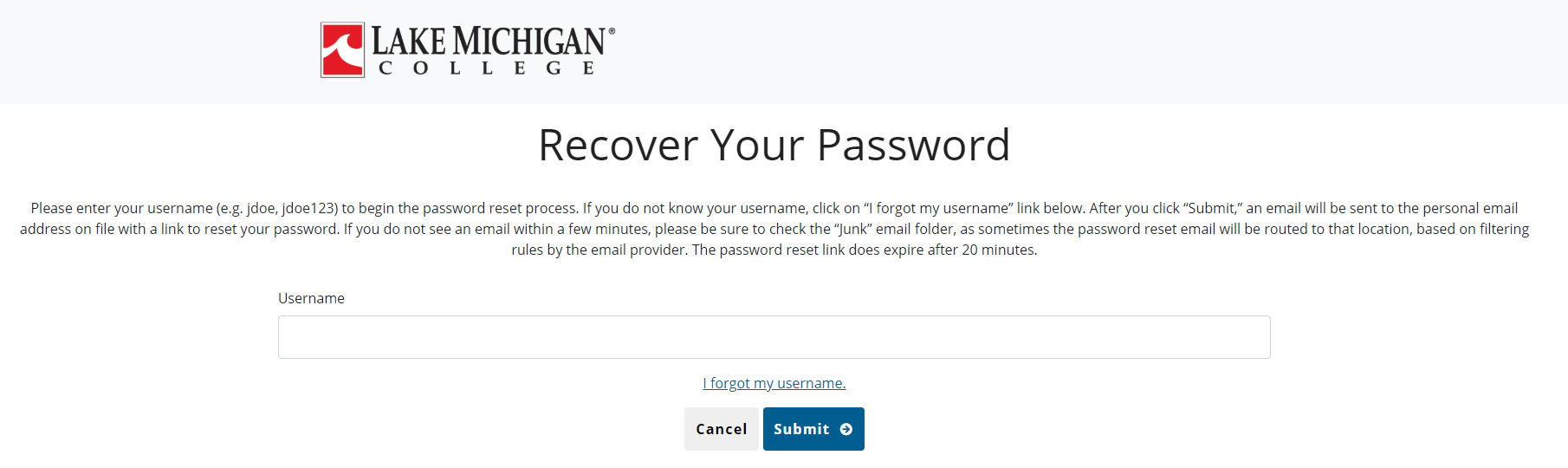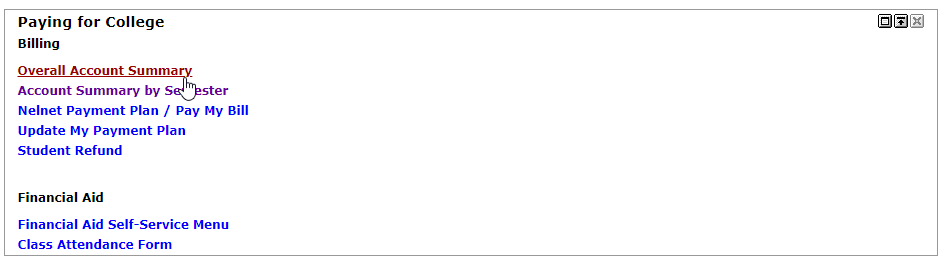Accessing WaveLink
To Access WaveLink, Visit the LMC Webpage and click MYLMC in the top right corner. Once there, Click on WaveLink and you'll be directed to the login screen.
First Time User:
As a first time WaveLink User, please click on "Forgot Your Username or First-Time User?
You'll be asked to enter your LMC username (Portion of email address before "@") and then asked to recover with your personal email.
The email address will be the personal email address you used when completing the application.
Registering for Classes
Login to WaveLink and navigate to the LMC Student tab. The section labeled "Class Scheduling and Registration" has two links for registration - the "Build Your Class Schedule & Register Using College Scheduler" and "Build Your Class Schedule & Register with Banner SelfService." Either option will allow for registration for classes.
Using College Scheduler allows you to create the perfect class schedule! You’ll quickly and easily have access to all possible combinations of the courses you need, be able to plan around work or other obligations, save favorite schedules*, check class information, and complete your registration all in one place and in just a few minutes.
Orientation
New Student Orientation will help you make a strong start at Lake Michigan College by helping you learn what you need to do to be successful in college, helping you explore how we can support you, and helping you connect with those around you. Step 1 register for an on campus New Student Orientation session where we’ll talk with you about campus life, resources, your rights and responsibilities as a student, campus safety, and academic success. You’re welcome to bring parents or guardians – just let us know when you sign up! Step 2 will take you to the New Student Orientation Prep online session where you’ll learn about technology systems you’ll use at LMC, paying for college, career exploration, and more. Once complete, you’ll be ready to attend your in person orientation.
Forgot Password:
Forgot your Password?
If you forgot your password, click on the "Forgot your Password?" link below the Wavelink login area. Once there, enter your username. The email recovery will be sent to your personal email address that LMC has on file:
WaveLink - Missing Student Tab - FAQ
Cause:
After logging into WaveLink, you may find that you are missing the Student Tab or experience a blank/white screen.
This could be for a variety of reasons:•If you
have just applied today, it may take up to one day for your application to be processed. Once it’s processed you’ll have access to the Student Tab. If you have questions about your application, please contact Student Services.• If you have submitted an application for a future term, you may not see a Student Tab until registration for that term begins. For instance, you may have accidentally submitted an application for the Fall term expecting to sign up for Summer classes. If you think this is the case you can contact Student Services and they can correct the error.
• If you have a sibling or a relative who attends or attended LMC and you share an email address with them, this may prevent you from seeing the Student Tab. Due to limitations within WaveLink, two users who share the same email address may experience issues like this. Have one of the two users remove the duplicate email address from WaveLink, or contact the IT Helpdesk and we can resolve this for you.
Session Time-Out/Session Expired
While using WaveLink, you may encounter a “Session Time-Out/Session Expired” error message. This usually happens if you forgot to log out of a previous WaveLink session or left a window open from a previous log-in. When you’re finished in WaveLink, please be sure to close any open WaveLink windows or tabs (such as student schedule, class registration, etc.) and click the “logout” button in the upper right corner of WaveLink.
Solutions:
• Make sure you’re not logged into WaveLink from another PC or browser.
• Log out of WaveLink and close all open browser windows. Clear your browser cache and cookies.
• Try using another browser such as Firefox or Google Chrome.
• Wait 5-15 minutes and try again.
• If you still get a “Session Expired” message, check what browser and version you’re using and contact the IT Service Desk
View Courses and Order Books:
Grades and Test Scores:
Degree Works, Pre-Grad Audit, and Graduation Application:
Please be sure to review both the General Graduation Information and your Pre-Graduation Audit prior to submitting your Graduation Application.
Billing, Financial Aid, and Holds:
To access information regarding billing, holds, or financial aid, please use links within the "Paying for College" section within WaveLink.
experience issues while resetting your password, please CLICK HERE to submit a service request.
Updating Personal Information:
IMPORTANT: Address updates completed via WaveLink DO NOT result in an automatic update of residency for tuition purposes. All residency updates/tuition rate changes MUST be completed by submitting appropriate documentation to the Records Office. Contact Records at 269-927-8107 or records@lakemichigancollege.edu for questions or assistance.
Ordering Transcripts:
Official transcript PDF documents print best from Google Chrome or Adobe Reader versions 10.x or older.
You will need your WaveLink username and password to access your transcripts. If you attended LMC prior to 2008, please contact the Records department at 269-927-8107 or records@lakemichigancollege.edu to request your transcripts.
Click here to Submit a Service Request
Helpdesk phone: 269-927-8189 email: ithelpdesk@lakemichigancollege.edu
Office Hours: Monday - Friday, 8 am - 5 pm